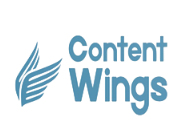Is Private Browsing Actually Private? Here’s the Truth
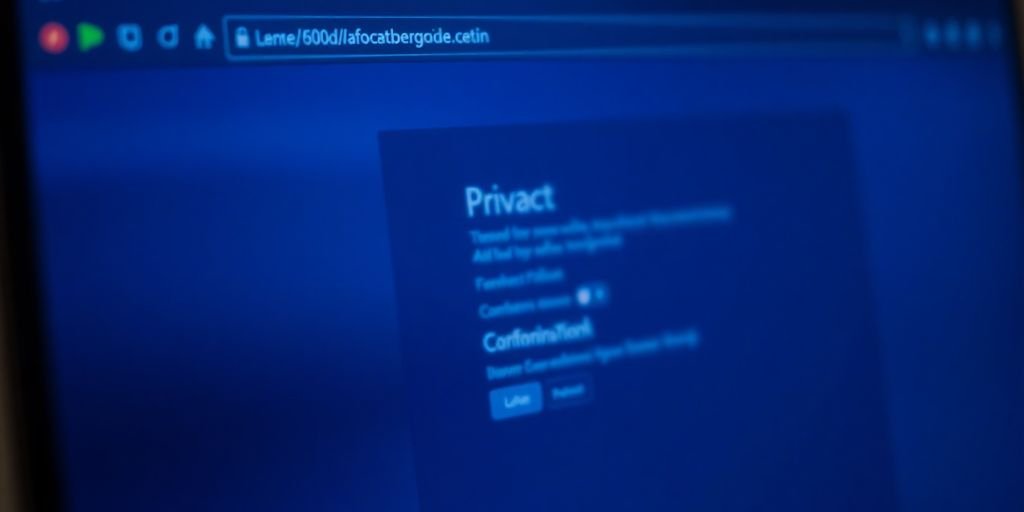
Private browsing, often dubbed incognito mode or InPrivate browsing depending on your browser, is something many of us have tried at least once. You hit that little icon thinking it grants you some sort of invisibility cloak for your online activities. But does it really keep you hidden? Let’s explore the reality behind private browsing and uncover what it can and can’t do.
Key Takeaways
- Private browsing only prevents local history from being saved.
- Your online activities can still be tracked by ISPs and employers.
- It doesn’t make you anonymous on the internet.
- Using a VPN and private search engines can enhance your online privacy.
- Many misconceptions surround private browsing, leading to false security.
Understanding Private Browsing
What Is Private Browsing?
Private browsing is a mode in most web browsers that stops your browsing history, cookies, and form data from being stored on your device. This mode is sometimes casually called incognito mode and is used when you want to keep local traces of your internet browsing to a minimum. It’s important to remember that while this mode cleans up local data, it doesn’t provide full anonymity online.
How Does It Work?
When you open a private window, your browser creates a new session that doesn’t mix with your regular browsing data. For instance:
- Your search and site history aren’t saved once the window is closed.
- Cookies are temporary and vanish after your session ends.
- Forms and login details aren’t stored locally.
Here’s a simple comparison table:
| Feature | Private Browsing | Standard Browsing |
|---|---|---|
| History saved | No | Yes |
| Cookies retention | Temporary | Persistent |
| Login information | Not saved | Saved |
Also, note that many browsers, like those showcasing private browsing modes, initiate a fresh session with limited stored data.
Common Misconceptions
There are several myths about private browsing:
- It makes your online activity completely anonymous.
- It erases every bit of online trace.
- It keeps you fully hidden from websites and network providers.
Private browsing is best seen as a tool for reducing local traces of your digital footprint rather than a full-proof shield from tracking on the broader internet browsing network.
While it can help keep your local device clear of history, remember that your ISP or network administrator can still track what you do online. This mode is simply not a magic wand for total privacy – it’s a convenient way to clear your tracks on shared devices.
The Limitations of Private Browsing

Private browsing is a bit of a mixed bag. It hides your local footprints on your device, but it doesn’t cloak everything. Let’s break down some clear limits.
Local History and Data
Even if you use private mode, your computer still does its own thing, like keeping temporary files or session cookies until the window is closed. Here’s what you need to know:
- Your browsing data isn’t saved once you close the window, but it is visible during your session.
- Downloaded files and bookmarks are retained, so nothing is completely erased.
- Stored data like form entries might still persist in snippets of memory while you’re browsing.
This setup means that while your activity isn’t recorded for later, anyone watching over your shoulder while you use your browser can still notice your behaviours.
ISP Tracking
Your Internet Service Provider (ISP) is like the mailman of your digital life. They handle every bit of information making its way out. This means your ISP can still see the websites you visit even in private mode.
Here’s a quick table to outline what your ISP can monitor:
| Activity | Visibility in Private Mode |
|---|---|
| Web page visits | Visible |
| Downloaded content | Visible |
| Temporary session data | Visible during session |
The data does not get wiped from their records simply because your browser chooses to be discreet. Privacy provided by the browser is only local, not network-wide.
Employer Surveillance
When you’re on work or institutional Wi-Fi, your browsing activity is likely being watched. Even in private mode, here’s how monitoring might work:
- Network tools run by your employer or institution log traffic requests.
- A proxy server may flag or record accessed websites.
- Security protocols keep a record of unusual activities, which still capture what you do online.
On a shared or managed network, you’re not really alone. Even stealth mode in your browser doesn’t hide your digital footsteps from those who control the network.
In summary, while private browsing helps stop local trace trails, it does nothing for the eyes that still watch your activity from the outside. Always be aware that your private mode is more about protecting you from others using your device rather than making you invisible online.
Private Browsing Protects You…From Yourself
Temporary Data Deletion
Private browsing starts by wiping out all temporary data as soon as you close your window. This includes cookies, cache, and session files that normally hang around on your device after you finish browsing. Here’s what typically gets cleared:
- Cookies used for login and preferences
- Cache files stored for faster loading
- Temporary browsing data such as session information
Below is a simple table that compares what happens in a regular session versus a private one:
| Data Type | Regular Mode | Private Mode |
|---|---|---|
| Cookies | Stored until manually cleared | Deleted after session |
| Browsing History | Kept locally | Not recorded |
| Temporary Files | Remain until cleared | Automatically removed |
This process happens swiftly in the background, ensuring that your session leaves minimal marks.
No Saved History
When you browse privately, no record of the sites you visit is kept in the browser history. This means that if someone else uses your computer, they won’t find hints of your online choices. For instance, if you use a dedicated privacy tool like the MoreLogin browser, your search trail remains confidential.
This design stops casual onlookers from piecing together your browsing activity.
Physical Device Privacy
Private browsing isn’t just about deleting digital traces—it also offers a layer of physical privacy. When using a shared device, your temporary session details aren’t visible to others, keeping your online habits private right at the workstation.
Even if you hand over your laptop or share a desktop, the temporary data deletion and lack of stored history ensure that others see a clean slate when they log in next.
While it doesn’t shield you from network tracking or external monitoring, it does help keep your local footprint to a minimum. This is especially useful in environments where trust is low and you want to maintain your personal space on a common device.
How to Actually Browse Privately
Using a VPN
Using a VPN is one of the best ways to keep your online activity less visible. It wraps your data in a layer of encryption, meaning anyone watching on the network can’t easily read what you’re doing. It encrypts your traffic so that almost nothing you do online can be intercepted. When choosing a VPN, make sure to select a trusted provider that doesn’t keep logs of your actions. A good tip is to follow these steps:
- Pick a reliable VPN service.
- Check its privacy terms – no logging is a must.
- Test your connection speeds to avoid frustration later.
For a handy pointer on opening private windows, you might find the Incognito shortcut advice useful.
Choosing Private Search Engines
Many standard search engines gather loads of data about you. To avoid that, you can switch to search engines that don’t keep records of your queries. These services don’t store your searches or build a history tied to your profile. It really comes down to a matter of trust with the company handling your data. Some key comparisons are outlined below:
| Search Engine | Log Handling | Special Features |
|---|---|---|
| DuckDuckGo | None | Customised results |
| StartPage | Minimal | Advanced query tools |
| Qwant | None | Localised outcomes |
Spend some time testing a few to see which one feels the best for your needs.
Implementing Tracking Protection
Even with a VPN and a private search engine, websites can still use cookies and scripts to track your movements. This is where tracking protection comes in. Modern browsers often have built-in features to block these trackers, but adding extra extensions can boost your privacy.
Here are a few tips to boost tracking protection:
- Install a dependable tracker blocker extension.
- Keep your browser updated to benefit from new security patches.
- Regularly clear out cookies and cached data.
Remember, while private browsing modes help hide your local history, taking an extra step with tracker blockers can prevent unwanted tracking attempts. Stay vigilant and update your settings frequently.
Websites Can Still Track You

Despite using private mode, many websites can still gather information about your activity. It might seem like your data is safe, but there are still ways for sites to gather clues about who you are.
IP Address Visibility
Even when you open a private window, your IP address is visible to any website you visit. This number acts like a return address on an envelope; it tells sites where your traffic is coming from. If you want to add extra protection, consider using a VPN service which hides your real IP. Private browsing does not hide your IP address; you need extra tools to mask it.
Cookies and Tracking Scripts
In private mode, temporary files like cookies and tracking scripts can still operate during your session. They function in the background and collect bits of data while you browse. Below is a simple table summarising how some common trackers behave in private mode:
| Tracking Method | Behaviour in Private Mode | What It Reveals |
|---|---|---|
| Traditional Cookies | Stored temporarily | Session details |
| Tracking Scripts | Active during the visit | Real-time browsing patterns |
| Device Fingerprinting | Unaffected | Unique browser settings |
These methods can work together, letting websites piece together your online behaviour even when you’re not saving your history in a private session.
Behavioural Advertising
Advertisers rely on patterns gathered over time to tailor the ads you see. Even if individual sessions are temporary, the data from your visits can combine to form a profile. Here are a few ways this happens:
- Data points from repeated visits are compiled.
- Persistent identifiers are used to recognise your device.
- Your browsing habits are linked over time to offer targeted ad content.
Remember, the small traces you leave behind in every session can add up. Without additional measures, your online activities might still be tracked, even in a private window.
Common Myths About Private Browsing
Myth: It Makes You Anonymous
Private browsing is not a cloak of invisibility. Many assume it hides all details about who you are, but it only stops your browser from keeping local records. In reality, websites can still spot your IP, your internet service provider sees your traffic, and even your employer might observe your visits. Here are some key points:
- Websites log your IP address, which tells them your general location.
- Traffic information goes to your ISP regardless of the window mode.
- Employers using company networks can monitor activity.
A common misconception is that being in anonymous mode makes you undetectable online. In truth, incognito nuances should remind you that privacy features are limited to your device and do not mask network data.
Myth: It Erases All Traces
The private window does not wipe everything. While it does clear your browsing history and cookies after you close it, other traces can persist. Consider these factors:
- Downloaded files, once saved, remain on your machine.
- Bookmarks also stay intact even if added during a private session.
- Application caches may still store parts of your activity.
Remember, private mode is about local privacy; it isn’t a complete eraser.
Myth: It Prevents Tracking
It’s a common belief that private browsing stops all tracking, but that approach is far from foolproof. Many trackers use methods beyond basic cookies and history logs. Private browsing is not a magic shield against online tracking.
Below is a brief table explaining different tracking methods and their behaviour in private mode:
| Tracking Method | In Private Mode |
|---|---|
| Cookies | Session cookies only |
| IP Address | Always visible |
| Behavioural Profiling | Still possible via scripts |
Also, consider these steps if you are truly concerned about online tracking:
- Use a trusted VPN to hide your IP address.
- Adjust your browser’s tracking protection settings.
- Regularly clear data from your device manually.
Keep in mind that relying solely on private browsing leaves gaps, so your online activity is not as hidden as you might believe.
The Role of Browsers in Privacy
Browser Features
When it comes to protecting your online information, the features built into your browser play a big part. Many modern browsers now include options to block ads, prevent tracking, and even warn you about potentially harmful sites. A modern browser must secure your personal data actively. Here are some features to look out for:
- Intelligent tracking prevention
- Customisable privacy modes
- Built-in malware protection
It’s interesting how a reliable privacy browser not only speeds up your day-to-day tasks but also helps keep your data more secure.
Privacy Settings
Tweaking the privacy settings of your browser lets you control exactly what information is shared. It might seem a bit fiddly at first, but spending some time on these settings can really pay off later. Consider these steps:
- Disable third-party cookies.
- Adjust auto-fill options and password managers.
- Enable do-not-track features.
Taking a moment to review your privacy options now can save you from potential headaches in the future.
These settings ensure that you decide when and what to share, instead of leaving it all to default.
Third-Party Extensions
Third-party extensions can enhance your browsing experience, but they aren’t all created equal. Some might even compromise your privacy if they are not properly maintained. Here are some tips for safely using extensions:
- Always check the source before installation.
- Keep your extensions updated regularly.
- Remove any extensions you no longer need.
Being cautious with extensions means you won’t end up inviting unnecessary risk to your data. A judicious approach here is as important as having the right browser features.
Final Thoughts on Private Browsing
In the end, private browsing isn’t the shield many think it is. Sure, it keeps your local history clean, which is handy if you’re sharing a device. But it doesn’t make you invisible online. Your internet provider, employers, and even the websites you visit can still see what you’re up to. So, if you’re looking for true privacy, you’ll need to take extra steps, like using a VPN. Just remember, private browsing is more about keeping things tidy on your device than keeping you safe from prying eyes.
Frequently Asked Questions
What is private browsing?
Private browsing is a feature in web browsers that allows you to surf the internet without saving your history, cookies, or site data on your device.
Does private browsing keep me anonymous?
No, private browsing does not make you anonymous. Websites can still see your IP address and track your activity.
Will my Internet Service Provider (ISP) see my activity in private mode?
Yes, your ISP can still see everything you do online, even when using private browsing.
Can my employer track my browsing in private mode?
Yes, if you are on a work or school network, your employer can monitor your browsing activities.
What does private browsing actually protect me from?
Private browsing mainly protects your browsing history from other users on the same device, not from websites or ISPs.
How can I browse the internet more privately?
To browse more privately, consider using a VPN, private search engines, and tracking protection tools.