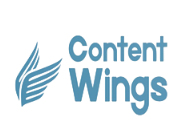How to Increase Internet Speed at Home?

Struggling with slow internet speed at home can be incredibly frustrating, especially when you’re trying to stream, work, or simply browse the web. Fortunately, there are several straightforward ways to improve your internet speed without needing to be a tech whiz. From repositioning your router to upgrading your internet plan, these tips can help you achieve a faster and more reliable connection.
Key Takeaways
- Position your router in a central, elevated location free from obstructions.
- Limit the number of connected devices to reduce network congestion.
- Consider upgrading your internet plan for faster speeds.
- Use network extenders to eliminate dead zones in your home.
- Regularly restart your router and devices to maintain optimal performance.
Optimise Your Router’s Location
Place Your Router Centrally
When setting up your home network, the location of your router really matters. Placing it in the centre of your home gives the signal a balanced reach in every direction. This is not just about aesthetics – central placement can make all the difference in keeping your connection steady.
Here are a few practical steps to follow:
- Locate a spot near the middle of your living area.
- Keep it away from large metal objects that can disrupt the signal.
- Test different locations to see where the signal seems strongest.
A quick check can be done using a Wi-Fi scanning tool to confirm that your chosen spot is effective.
Avoid Physical Obstructions
Obstructions like walls and furniture can weaken your signal. Avoid placing your router behind bookshelves or inside a cupboard. It’s best to leave clear space around the device so the signals are free to move. In fact, getting optimal router placement often means considering any obstructions that might reduce signal strength.
Remember this checklist to avoid interference:
- Thick walls or brick barriers.
- Large pieces of furniture blocking the line of sight.
- Appliances that emit heat or electromagnetic interference.
Elevate Your Router
Another tip is to give your router a little lift. Positioning it higher up can prevent low-level obstructions and increase the range of your wireless data. A few pointers on this approach:
- Place it on a high shelf or the top of a media unit, rather than on the floor.
- Avoid areas where direct sunlight or excessive dust might harm its performance.
- Ensure the elevated spot is still central so that the boost in height benefits the overall coverage.
A simple table can illustrate the benefits clearly:
| Placement | Signal Spread |
|---|---|
| Floor level | Limited, often obstructed |
| Desk/ Shelf | Improved reach |
| High position | Maximum coverage |
A well-placed router not only avoids obstacles but also capitalises on a broader, steadier signal. Regular checks and adjustments can keep your network running smoothly.
Manage Network Congestion

Managing network congestion can really help with a steadier internet experience at home. It’s about keeping the network tidy and making sure devices don’t crowd each other out.
Limit Connected Devices
If too many devices are connected at the same time, everything can slow to a crawl. Reducing the number of active devices can noticeably improve your connection speed. Here are some tips:
- Disconnect devices that aren’t in use.
- Schedule heavy downloads during off-peak times.
- Use device management settings on your router to restrict automatic connections.
Taking actions like these helps maintain network performance and keeps things smoother overall.
Use Wired Connections
Wireless is handy but it sometimes struggles when a lot of devices are connected. Using wired (Ethernet) connections can offer a more stable alternative for devices that need plenty of bandwidth. Try these steps:
- Identify devices where a stable connection is important.
- Connect them with a reliable Ethernet cable.
- Organise your cables to prevent tangles and ensure safety.
This method often cuts down on the hiccups caused by too many wireless signals fighting for space.
Change Frequency Channels
Often, the congestion comes from overlapping wireless channels. Switching to a less crowded channel can ease the load. If your router supports dual bands, the 5 GHz range might offer a better option compared to the often crowded 2.4 GHz.
| Connection | Typical Range | Interference Risk |
|---|---|---|
| 2.4 GHz | Wider, longer reach | High |
| 5 GHz | Shorter, quicker | Lower |
Using a cleaner channel is sometimes a small tweak that makes a big difference. It might feel a bit technical, but even a basic change can help if you give it a try and see the improvements for yourself.
It helps to think of your network like a busy road. Fewer cars in one lane means everyone gets to their destination faster.
Regularly reviewing these settings can lead to a more reliable home network setup.
Upgrade Your Internet Plan

Assess Your Current Speed
If you’re noticing delays, the first step is to check your connection. Running a reliable speed test will show you whether your current setup is holding up during busy periods. Compare the numbers you get with what your provider promises. Here are a few things to note:
- Download speed
- Upload speed
- Latency
Explore Higher Speed Options
Once you know your current speeds, it’s time to see what else is available. Not every plan fits every home, so take a look at your options. Some regions have special packages offering high speed internet that can make a real difference in everyday tasks. Compare different internet plans and read customer feedback to avoid surprises. Before switching, consider these steps:
- List your daily online tasks to understand your needs.
- Check if there are any upgrade offers from your current provider.
- Evaluate any changes in costs versus potential benefits.
Consider Fibre Optic Connections
Switching to a fibre optic connection can result in noticeable improvements, especially if you experience slow speeds during peak hours. Fibre tends to provide better stability and consistency, making it a strong choice for streaming, gaming, or heavy downloads. Upgrading to fibre can transform your online experience almost immediately. Consider the following benefits:
- Consistent performance even during high usage times
- Lower risk of signal interference
- Improved overall reliability for multiple devices
For households with many connected devices, a fibre optic connection might just be the solution you’ve been seeking.
Utilise Network Extenders
Using network extenders can help fill in areas of your home where the WiFi signal drops off. These devices work by picking up the weak signal from your main router and repeating it, so you can stay connected in spots that would otherwise be dead zones.
Identify Dead Zones
First off, figure out where your connectivity is lagging. Walk around your home with a device and note where the signal becomes unreliable or drops completely. Here’s a simple plan:
- Walk through every room at different times of day
- Use a WiFi analyser app to check signal strength
- Mark areas that consistently struggle with connection
This process helps you know exactly where you need a boost. You might even uncover spots that you never thought were problematic. It might help to think about a range booster if you find these dead areas are numerous.
Choose the Right Extender
Once you know where the dead zones are, it’s time to pick an extender that fits your needs. There are several types out there, and making the right choice involves comparing features like coverage area, speed, and price. Consider this table for a quick glance:
| Model | Approx. Coverage | Speed (Mbps) | Price Range |
|---|---|---|---|
| Extender A | 1000 sq ft | 300 | £30-£50 |
| Extender B | 1500 sq ft | 450 | £50-£80 |
Make sure you pick one that suits the size of your space and the number of devices you plan to connect. A solid device that fits your budget can go a long way in improving your connection.
Position Extenders Effectively
Correct placement is key. The extender should ideally be placed halfway between your router and the dead zone, with as few obstacles as possible interrupting the signal. Consider these simple tips:
- Place the extender in an open area and not tucked away in a cabinet
- Avoid positioning near thick walls or large metal objects
- Double-check by testing the connection after setup
Clear line-of-sight often means a strong signal boost.
Sometimes, a quick shift in the extender’s location can transform a barely-there connection into a much more reliable one. Experiment a bit until you find the spot that works best for your setup.
Following these steps can make a noticeable difference in your overall experience. If you need extra guidance or want to explore more options, consider checking out additional tips on how to get the most out of your wireless extenders, and you’ll be set to enjoy better coverage around your home.
Reduce Interference from Other Devices
Identify Interference Sources
Finding out what’s messing with your Wi-Fi is the first step. Common culprits include:
- Microwaves
- Cordless phones
- Bluetooth gadgets
- Baby monitors
Often, these devices work on the same frequencies as your network, causing unwanted signal clashes. Turning each off one by one can help you pin down the problem.
Keep Devices Apart
It sounds simple, but placing interfering devices further away from your router can make a noticeable difference. Try to:
- Locate your router in a central, open space away from other electronic gadgets.
- Move potential interference sources like baby monitors or wireless speakers to a different area.
- Maintain a clear gap between your router and appliances known to cause signal propblems.
Keeping devices separated can lead to a more stable and reliable connection during busy times.
Use Dual-Band Routers
Modern routers often come with dual-band technology, which means they offer two separate frequencies. This can help in reducing interference if one band is crowded. Here’s a quick breakdown:
| Frequency | Coverage | Speed |
|---|---|---|
| 2.4 GHz | Longer | Lower |
| 5 GHz | Shorter | Higher |
Using a dual-band router gives you the flexibility to switch to a less crowded channel, leading to a smoother overall experience. This approach can be particularly helpful if you’re trying to avoid the noise caused by multiple devices vying for attention. Also, check out Wi-Fi tech tips for additional insights on boosting your connection.
Regularly Restart Your Devices
Regularly restarting your devices is a simple trick that can make a real difference in your home internet speed. Over time, your network gadgets gather temporary clutter in their memory, which can slow things down noticeably.
Power Cycle Your Router
Sometimes a quick off-and-on is all it takes to set things right. Switch off your router, wait a full minute, and then fire it back up. This brief pause flushes out clutter and resets temporary errors. A smooth router reboot method like this can work wonders.
- Switch off the router completely
- Wait for around 60 seconds
- Switch it on and let it re-establish connection
A simple power cycle can clear up minor glitches that build up over time.
Restart Connected Devices
It’s not only the router that needs a rest. Computers, phones, and tablets can also bog down from continuous use. Restarting these devices helps free up memory and gets rid of erratic processes. Try closing out all running apps, shutting the device off for a few moments, and then powering it up again.
- Close unused applications
- Turn off the device
- Allow it to sit for a brief period
- Restart to refresh system operations
Keep the process systematic to maintain smoother operations across your home network.
Schedule Regular Reboots
Planning a routine for device reboots can save you from repeated frustrations. Organising a reset schedule ensures your gadgets aren’t overburdened by accumulated data. Below is a sample table suggesting how often you might consider rebooting some common devices:
| Device | Recommended Reboot Frequency |
|---|---|
| Router | Weekly |
| Laptop | Bi-monthly |
| Smartphone | Weekly (if experiencing slowness) |
Here’s how to build a reboot schedule:
- List all your connected devices.
- Decide on a feasible reset frequency for each.
- Set reminders so nothing gets overlooked.
A planned routine not only prevents performance hiccups but also keeps your network running smoothly over the long haul.
Regular reboots help keep all parts of your network in prime condition, reducing issues from memory buildup and lingering background tasks. By using these steps, you might just notice a steadier, more reliable internet experience at home.
Adjust Router Settings
Adjusting your router settings can be a game changer if your internet feels a bit sluggish. Sometimes, a few tweaks can give you a noticeable boost without needing any extra hardware. In this section, we’ll look at three main areas: updating firmware, changing security settings, and customising bandwidth allocation.
Update Firmware
It might feel like a hassle, but keeping your router’s firmware up-to-date is a must. New firmware often fixes bugs and can help avoid security issues, thus indirectly aiding your internet speed. Here’s a simple table outlining the steps:
| Step | Action |
|---|---|
| 1. Check Version | Log in to your router’s admin panel and see what version you’re on. |
| 2. Note the Update | Compare your version with any available release notes. |
| 3. Install Update | Download and install the latest firmware version. |
Doing this every few months gets you in tune with improvements that can make your connection more reliable.
Change Security Settings
Sometimes it’s not just the external threats; your network’s own settings might be slowing things down. Adjusting your security settings properly not only keeps intruders away but also helps manage the load on your connection. Consider these steps:
- Set a robust password that isn’t easy to guess.
- Choose WPA2 (or WPA3 if available) as your encryption method.
- Disable features you don’t use that might invite unnecessary traffic.
Remember, just like choosing an optimal channel can reduce interference, tightening up your security can slightly ease the data flow if your router is over-burdened.
Customise Bandwidth Allocation
Customising how bandwidth is shared among devices helps if you have a lot of gadgets competing for your router’s attention. Many routers have a simple Quality of Service (QoS) setting that lets you prioritise traffic. Here’s a plain list on how to approach it:
- Identify which devices or applications need full speed (like your work computer or a video call).
- Access your router’s settings and locate the QoS section.
- Assign higher priority to these tasks and lower to others, like background downloads.
It’s surprising how a little adjustment here can boost your overall performance without needing to spend extra money.
By taking these steps, you’ll likely notice a more responsive network that handles multiple tasks without getting bogged down.
Wrapping It Up
So, there you have it. Boosting your internet speed at home doesn’t have to be a headache. With a few simple tweaks, like repositioning your router or limiting the number of devices connected, you can see a noticeable difference. Don’t forget to check if your internet plan is up to scratch; sometimes, a quick call to your provider can sort things out. If all else fails, consider getting a range extender or even upgrading your plan. It’s all about finding what works best for your setup. Happy surfing!
Frequently Asked Questions
What can I do to make my WiFi faster at home?
To enhance your WiFi speed at home, try connecting fewer devices to the network. You can also use a WiFi booster or extender, switch to a better internet plan, or consult a professional if problems persist.
How can small adjustments improve my WiFi speed?
You can improve your WiFi speed by repositioning your router to a central location, ensuring it is not blocked by walls or furniture, and using both 2.4 GHz and 5 GHz frequency bands wisely.
What should I do if my WiFi slows down during busy times?
If there are many devices connected to your WiFi, it may slow down. Consider using wired connections for some devices to reduce the load on the WiFi.
How can I fix weak WiFi signals in certain areas of my home?
Identify areas with weak signals and consider using a network extender to improve coverage in those spots.
What types of interference can affect my WiFi speed?
Common sources of interference include microwaves, Bluetooth devices, and other electronics. Keeping your router away from these devices can help improve your WiFi performance.
How often should I restart my devices for better internet speed?
Regularly restarting your router and connected devices can help maintain a stable internet connection. It’s a good idea to schedule reboots every few weeks.