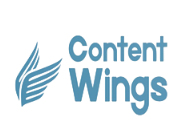How To Create A Git Hub Account? Step-by-step Guide Is Here!
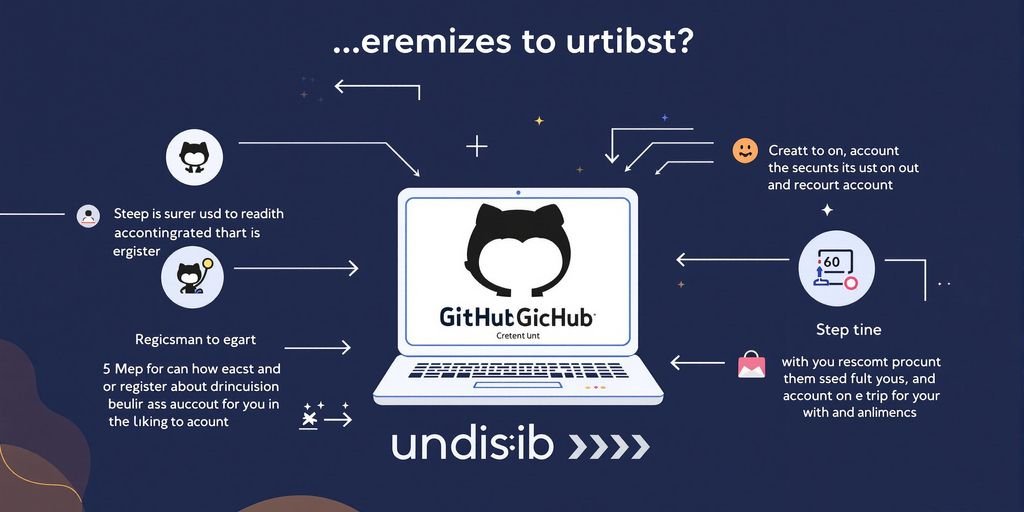
Creating a GitHub account might sound tricky if you’re new to it, but it’s actually quite simple. Whether you’re a developer, a student, or just curious about coding, GitHub is the place to be. This guide breaks everything down step-by-step so you can get started without any fuss. Let’s get you signed up and ready to explore the world of GitHub!
Key Takeaways
- GitHub is a popular platform for hosting and sharing code.
- You need an email address to create a GitHub account.
- Both free and paid plans are available, depending on your needs.
- Setting up two-factor authentication adds an extra layer of security.
- Understanding repositories and branches will help you navigate GitHub effectively.
Understanding GitHub and Its Benefits
What Is GitHub?
GitHub is a platform designed to simplify collaboration in software development. It allows developers to store, manage, and track changes to their code using Git, a version control system. Beyond coding, GitHub also supports hosting websites through GitHub Pages, making it a versatile tool for developers and content creators alike.
Key Features of GitHub
GitHub comes packed with features that make it indispensable for teams and individuals working on programming projects. Some of its standout features include:
- Repositories: These are storage spaces for your projects, where you can organise and share code.
- Branching and Merging: Work on different features or fixes simultaneously without affecting the main project.
- Issues and Pull Requests: Tools to discuss improvements and track project progress.
- Integration with tools like GitHub Desktop, which simplifies the process of managing repositories locally, especially for users looking for a GitHub download for Windows.
Why Use GitHub for Collaboration
GitHub is not just about storing code; it’s designed for teamwork. Here’s why it’s a go-to platform for collaboration:
- Real-time Updates: Teams can work on the same project simultaneously, with changes visible instantly.
- Community Support: Developers can connect with others globally to share knowledge and seek assistance.
- Cross-Platform Compatibility: Whether you’re using Mac, Linux, or Windows, GitHub works seamlessly. For example, GitHub for Windows ensures users on the platform can access its features efficiently.
GitHub bridges the gap between individual creativity and team productivity, making it a must-have tool for modern development.
Preparing to Create a GitHub Account
Prerequisites for Signing Up
Before you dive into creating a GitHub account, it’s a good idea to have a few things sorted out. First, ensure you have a valid email address. This is essential because GitHub will use it to verify your account and communicate important updates. Additionally, make sure you have a reliable internet connection since the registration process is entirely online. If you plan to use GitHub for work or a specific project, it might help to think about a username that reflects your identity or brand.
Choosing the Right GitHub Plan
When signing up, you’ll need to pick a plan that suits your needs. GitHub offers several options, including a free plan and various paid plans. The free plan is often sufficient for individuals or small projects, offering unlimited public and private repositories. Paid plans, on the other hand, provide additional features like advanced collaboration tools and increased storage. If you’re unsure, start with the free plan—you can always upgrade later.
| Plan Type | Key Features | Suitable For |
|---|---|---|
| Free | Unlimited public/private repositories | Individuals, small projects |
| Pro | Advanced features, more storage | Freelancers, professionals |
| Team/Enterprise | Collaboration tools, organisation support | Businesses, larger teams |
Understanding GitHub’s Terms of Service
It’s important to familiarise yourself with GitHub’s Terms of Service before signing up. These terms outline how you can use the platform, what’s allowed, and the responsibilities you have as a user. For example, GitHub prohibits certain activities like spamming or using the platform for malicious purposes. By understanding these rules upfront, you can avoid potential issues down the line. Take the time to review these terms carefully—it’s worth it.
Preparation is key when creating a GitHub account. By having the necessary details ready, selecting the right plan, and understanding the platform’s rules, you’ll set yourself up for a smooth start.
Step-by-Step Guide to Signing Up on GitHub
Navigating to the GitHub Sign-Up Page
To start, head over to the GitHub website. Look for the “Sign Up” button, which is usually in the top-right corner. Click on it to begin the registration process. This is your gateway to becoming part of the GitHub community.
Filling Out the Registration Form
Once you’re on the sign-up page, you’ll need to provide some basic details:
- Your email address – Make sure it’s one you have access to, as you’ll need it for verification later.
- A username – This will be your identity on GitHub, so choose something unique and memorable.
- A strong password – Aim for a mix of letters, numbers, and symbols for better security.
After filling out these fields, you might be asked to complete a CAPTCHA or a simple puzzle to prove you’re not a robot. Once done, hit the “Create Account” button.
Verifying Your Email Address
After creating your account, GitHub will send a verification email to the address you provided. Open your inbox, find the email, and click on the verification link. This step is essential to unlock all features of your GitHub account.
Pro Tip: If you don’t see the email, check your spam or junk folder. Sometimes, it ends up there.
Once verified, you’re all set to explore GitHub’s features and start collaborating on projects. If you plan to integrate GitHub sign-in into an application, you can follow this guide to get started.
Securing Your GitHub Account
Setting Up a Strong Password
A strong password is your first line of defence. Make sure your password is unique and not used elsewhere. Aim for a combination of uppercase and lowercase letters, numbers, and special characters. Avoid using dictionary words or predictable sequences like “12345”. If remembering complex passwords is challenging, consider using a password manager to securely store them.
Enabling Two-Factor Authentication
Two-factor authentication (2FA) adds an extra layer of security. Once enabled, you’ll need to provide a second form of verification, like a code sent to your phone, in addition to your password. This makes it much harder for someone to access your account without your permission. To set up 2FA, go to your account settings and follow the instructions. This step is highly recommended for all users.
Managing Account Recovery Options
Recovery options ensure you can regain access to your account if you forget your password or lose access to your 2FA device. Keep your email address up to date and consider adding a backup recovery method, such as a recovery code or a secondary email. Store these details in a secure place to avoid losing access to your account in the future.
Securing your GitHub account is not just about protecting your code; it’s about safeguarding your entire digital identity. Take these steps seriously to avoid unnecessary risks.
Exploring GitHub Account Features

Overview of Free and Paid Plans
When you start with a GitHub account, you’ll notice there are different plans available. The Free Plan is great for individuals or small teams who need basic features. It includes unlimited public and private repositories, as well as access to GitHub Actions for automation. Paid plans, like GitHub Pro, offer advanced tools, more storage, and additional collaboration features, making them ideal for larger teams or professionals.
| Plan Type | Key Features | Ideal For |
|---|---|---|
| Free | Unlimited repositories, basic CI/CD with Actions | Individuals, small teams |
| GitHub Pro | Advanced tools, increased storage | Freelancers, developers |
| Enterprise | Security features, team management | Large organisations |
Customising Your GitHub Profile
Your GitHub profile is like your digital portfolio. You can add a profile picture, bio, and links to showcase your work. Highlight your top repositories to make your profile stand out. This is especially useful if you’re job hunting or collaborating with others. A well-maintained profile reflects your skills and contributions.
Understanding Repositories and Branches
Repositories are where your projects live. Think of them as folders that store all your code, documentation, and files. Branches, on the other hand, let you work on different versions of a project without affecting the main codebase. This is handy for experimenting or collaborating with a team.
Pro Tip: Always keep your main branch stable and use feature branches for testing or new features.
By understanding these features, you can make the most of your GitHub account and streamline your development workflow.
Troubleshooting Common Issues
Email Verification Problems
Sometimes, users face delays or non-receipt of the verification email after signing up. Ensure your email address is entered correctly during registration. Check your spam or junk folder, as automated emails can sometimes end up there. If you still don’t see it, try resending the verification email from your GitHub account settings. For persistent issues, contacting GitHub support might be necessary.
Password Reset Challenges
Forgetting your password can be frustrating, but resetting it is straightforward. Follow these steps:
- Go to the GitHub login page and click “Forgot password?”
- Enter your registered email address and submit the form.
- Check your email for the reset link and follow the instructions.
If you don’t receive the email, double-check your spam folder. Also, ensure the email you entered matches the one linked to your account. If you’ve recently changed your email, use the updated one.
Account Access Restrictions
Occasionally, accounts may face access restrictions due to policy violations or suspicious activity. If you suspect this is the case, log in to your account to check for any notifications explaining the restriction. GitHub usually provides guidance on resolving such issues. In some cases, users create a new account after suspension, but this can lead to issues like being unable to push or pull code. Reach out to GitHub support for clarification and assistance.
Pro Tip: Always keep your account recovery options updated to avoid prolonged access issues.
Upgrading or Downgrading Your GitHub Plan

When to Consider a Paid Plan
If you’re using GitHub for personal projects, the free plan might be enough. However, if you need private repositories with more collaborators or advanced tools like code reviews, it’s worth looking into GitHub Pro or higher plans. Paid plans unlock features such as unlimited collaborators and advanced analytics tools, which can be essential for professional or team-based work. Evaluate your needs and how often you’ll use these features before making the switch.
Steps to Upgrade Your Account
Upgrading your GitHub plan is straightforward. Here’s how you can do it:
- Log into your GitHub account.
- Click on your profile picture in the top-right corner and select Settings.
- Navigate to the Billing and plans section.
- Review the available plans (Free, Pro, Team, Enterprise) and select the one that fits your requirements.
- Enter your payment details and confirm your choice.
If you’re upgrading to GitHub Pro, you’ll gain access to advanced tools, better project management options, and enhanced support.
Downgrading Back to a Free Plan
Decided the paid plan isn’t for you? No worries, downgrading is just as simple:
- Go to Settings and then Billing and plans.
- Look for the option to downgrade to the free plan.
- Confirm your decision. Keep in mind, some features and data might become inaccessible after the downgrade.
Remember: Downgrading doesn’t delete your repositories or data, but access to advanced features will be restricted. Always back up important files and configurations before making changes to your plan.
Table: Comparison of GitHub Plans
| Plan | Features | Price |
|---|---|---|
| Free | Unlimited public/private repos, 3 collaborators | £0/month |
| Pro | Unlimited collaborators, advanced tools | £7/month |
| Team | Team management, access controls | £9/month |
| Enterprise | Priority support, self-hosting options | Custom pricing |
Evaluate your requirements carefully before upgrading or downgrading your GitHub plan. Flexibility is key, and GitHub makes it easy to adapt as your needs change.
Wrapping Up
And there you have it! Setting up a GitHub account is pretty straightforward once you know the steps. From signing up to verifying your email and exploring the features, it’s all about taking it one step at a time. Whether you’re diving into coding for the first time or just need a place to collaborate on projects, GitHub has got you covered. So, go ahead, create your account, and start exploring what you can build and share with the world!
Frequently Asked Questions
What is GitHub used for?
GitHub is a platform where developers can store, manage, and collaborate on code. It’s widely used for version control and teamwork.
Do I need to pay to use GitHub?
No, GitHub offers a free plan with plenty of features. However, there are paid plans for advanced tools and resources.
How do I verify my email on GitHub?
After signing up, GitHub sends a verification email. Click the link in the email to confirm your account.
What is two-factor authentication on GitHub?
Two-factor authentication adds an extra layer of security to your account. It requires a code from your phone or app in addition to your password.
Can I change my GitHub plan later?
Yes, you can upgrade or downgrade your plan anytime through your account settings.
What should I do if I forget my GitHub password?
Click the ‘Forgot password’ link on the login page, and follow the instructions to reset your password.