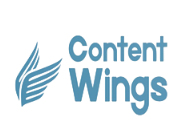How To Download E Adhar From Official Website?
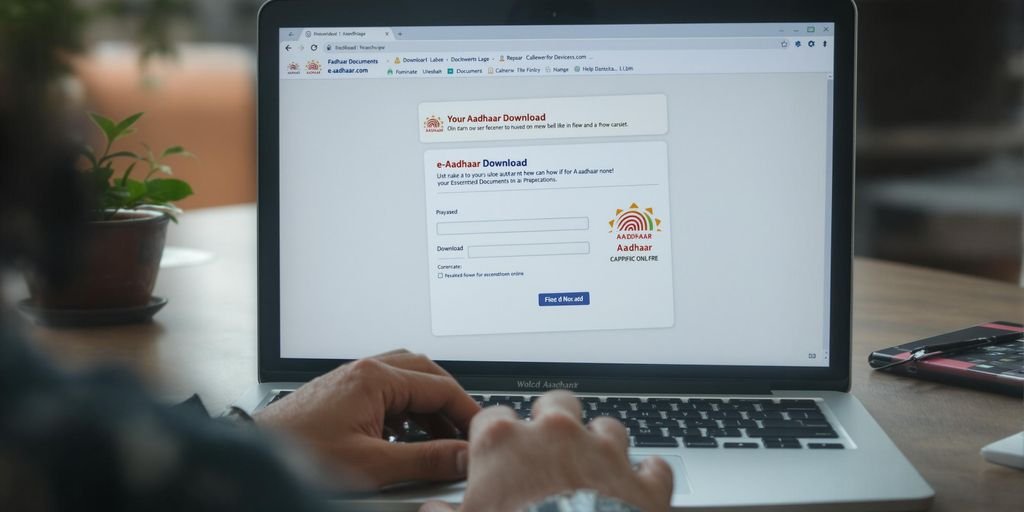
Downloading your e-Aadhaar is a straightforward process, but it can feel a bit tricky if you’re new to it. Whether you need it for official work or just want a digital copy handy, knowing the steps can save you time and hassle. Here’s a simple guide to help you download your e-Aadhaar from the official UIDAI website.
Key Takeaways
- e-Aadhaar can be downloaded from the official UIDAI website using your Aadhaar number or Enrolment ID.
- An OTP is sent to your registered mobile number for verification during the process.
- You can also download e-Aadhaar via DigiLocker, the mAadhaar app, or using a Virtual ID.
- The downloaded file is a PDF and requires a password to open, which is a combination of your name and birth year.
- Always use a secure internet connection to ensure the safety of your personal information.
Steps To Download EAdhar From UIDAI Website

Accessing The Official UIDAI Portal
To begin your E Adhar Download UIDAI process, visit the official UIDAI website. Look for the e-Aadhaar section, typically found under the “My Aadhaar” menu. This is the starting point for accessing your digital Aadhaar card.
Choosing The Appropriate Download Option
Once on the e-Aadhaar page, you’ll have options to download using your Aadhaar Number, Enrolment ID (EID), or Virtual ID (VID). Choose the method that works best for you. For example:
| Option | What You Need |
|---|---|
| Aadhaar Number | Your 12-digit Aadhaar ID |
| Enrolment ID | The 28-digit code from your slip |
| Virtual ID | A 16-digit temporary identifier |
Entering Your Aadhaar Or Enrolment ID
After selecting your download option, input the required details. This includes your Aadhaar number, Enrolment ID, or Virtual ID along with the security CAPTCHA code displayed on the screen. Double-check the information to avoid errors.
Completing OTP Verification
The final step involves verifying your identity. An OTP (One-Time Password) will be sent to your registered mobile number. Enter this OTP in the verification box and click on Verify and Download. This will initiate the download of your e-Aadhaar PDF.
Quick Tip: Ensure your mobile number is linked to your Aadhaar to receive the OTP without issues.
By following these steps, you can seamlessly access your e-Aadhaar and keep it handy for various services.
Using Mobile Number To Download EAdhar

Generating OTP For Verification
To start, you’ll need to generate a One-Time Password (OTP) to verify your identity. Follow these steps:
- Visit the UIDAI’s MyAadhaar portal or open the mAadhaar app on your mobile.
- Enter your registered mobile number linked to your Aadhaar.
- Click on the option to send an OTP. This will be sent to your mobile number via SMS.
Make sure your mobile number is active and linked to your Aadhaar for this process to work. This step ensures the security of your Aadhaar details.
Entering Details For Authentication
Once you’ve received the OTP, you’ll need to authenticate yourself. Here’s what to do:
- Enter the OTP in the designated field on the portal or app.
- Provide additional details like your full name and Aadhaar number or Enrolment ID, if required.
- Verify the CAPTCHA code to proceed.
Accuracy is key here—any mismatch in details can lead to errors.
Downloading The EAdhar PDF
After successful authentication, you can download your e-Aadhaar. Follow these quick steps:
- Click on the “Download Aadhaar” or similar option.
- The e-Aadhaar will be downloaded as a PDF file.
- Use the predefined password (first four letters of your name in capital letters followed by your birth year) to open the file.
Always save your e-Aadhaar in a secure location on your device to prevent unauthorised access.
How To Open And Use Your EAdhar PDF
Understanding The Password Requirement
When you download your e-Aadhaar, it’s saved as a password-protected PDF. To access it, you’ll need a unique password. This password is made up of the first four letters of your name in uppercase, followed by your birth year in the YYYY format. For example, if your name is Amit Kumar and you were born in 1990, your password would be AMIT1990. This ensures that only you can open the document, adding an extra layer of security.
Using PDF Reader Software
To view your e-Aadhaar, you’ll need a PDF reader. Most devices come with one pre-installed, but if yours doesn’t, you can download popular options like Adobe Acrobat Reader or use built-in tools like Google Chrome. Here’s how to open your e-Aadhaar:
- Locate the downloaded e-Aadhaar PDF file on your device.
- Open it using your preferred PDF reader application.
- Enter the password when prompted.
Once the file opens, you can view, save, or print it as needed.
Ensuring Data Accuracy In The Document
After opening your e-Aadhaar, take a moment to check the details. Verify your name, date of birth, Aadhaar number, and other personal information. If you spot any errors, it’s crucial to get them corrected. You can contact UIDAI for help with updates or corrections. Keeping your Aadhaar details accurate ensures that it’s valid for official purposes and avoids unnecessary hassles later.
Your e-Aadhaar is not just a digital document; it’s a secure and legally valid form of identity. Always keep it safe and ensure the information is up-to-date.
For more details on opening the Aadhaar PDF, including the password format, check out this guide.
Alternative Methods To Download EAdhar
Using DigiLocker For EAdhar
DigiLocker is a government-backed platform that lets you store and access digital documents securely. To download your E Adhar through DigiLocker:
- Sign in to your DigiLocker account using your registered mobile number or Aadhaar number.
- Navigate to the “Issued Documents” section and select the Aadhaar category.
- Your E Adhar will be fetched automatically. Simply download the PDF to your device.
Tip: DigiLocker ensures that your E Adhar download is highly secure, making it a reliable alternative.
Downloading Via The mAadhaar App
The mAadhaar app is another official way to access your digital Aadhaar. Follow these steps:
- Install the mAadhaar app from your device’s app store.
- Log in using your Aadhaar number and complete the OTP verification.
- Go to the “Download Aadhaar” section and save the E Adhar PDF to your phone.
Accessing Through Virtual ID
If you prefer not to use your Aadhaar number, the Virtual ID (VID) option is available:
- Generate your VID on the UIDAI website or via SMS.
- Enter the VID in the E Adhar download section of the UIDAI portal.
- Verify your identity with an OTP and download your digital Aadhaar.
Each of these methods offers flexibility, so you can choose the one that suits your needs best.
Security Tips For Downloading EAdhar
Using A Secure Internet Connection
When downloading your eAadhaar, always ensure that you’re connected to a secure and private internet network. Avoid public Wi-Fi at all costs, as these networks are often targeted by hackers. Opt for your home Wi-Fi or a trusted mobile data connection to keep your personal information safe.
Avoiding Public Wi-Fi Networks
Public Wi-Fi might be convenient, but it’s a risky choice when handling sensitive documents like your eAadhaar. Hackers can easily intercept data on such networks. If you must use public Wi-Fi, consider setting up a virtual private network (VPN) for added security.
Storing Your EAdhar Safely
Once downloaded, your eAadhaar should be stored securely. Save it in a password-protected folder or use encrypted storage options available on your device. If you print it, keep the physical copy in a safe place and avoid sharing it unnecessarily. Remember, safeguarding your eAadhaar is crucial to prevent identity theft or misuse.
By taking these simple yet effective precautions, you can ensure your eAadhaar remains secure and your personal data stays protected.
Common Issues And Troubleshooting While Downloading EAdhar
Resolving OTP Not Received Problem
One of the most common issues faced during the download process is not receiving the OTP (One-Time Password). This can happen due to several reasons, such as network issues or an outdated mobile number linked to your Aadhaar. Here’s what you can do:
- Ensure your mobile number is active and has network coverage.
- Double-check that the mobile number linked to your Aadhaar is correct. If not, you may need to update it through an Aadhaar enrolment centre.
- Wait for a few minutes and try resending the OTP.
- If the issue persists, contact UIDAI’s support helpline for assistance.
Dealing With Incorrect Details
Sometimes, incorrect details like a misspelt name or wrong date of birth can prevent you from downloading your eAadhaar. To fix this:
- Visit the official UIDAI website and navigate to the “Update Aadhaar Details” section.
- Submit a request to correct the inaccurate details. You might need to upload supporting documents for verification.
- Once the updates are processed, retry downloading your eAadhaar.
Tip: Always double-check the details you enter during the download process to avoid unnecessary errors.
Contacting UIDAI Support For Assistance
If you’ve tried everything and still can’t download your eAadhaar, reaching out to UIDAI support is your best bet. Here are the ways you can get help:
- Toll-Free Helpline: Dial 1947, available 24/7 in multiple languages.
- Email Support: Send your query to help@uidai.gov.in, explaining your issue in detail.
- Postal Correspondence: Write to the UIDAI office if other methods don’t work. Include all relevant details to speed up the resolution.
By following these steps, you can overcome most challenges and successfully download your eAadhaar.
Benefits Of Having An EAdhar
Convenience Of Digital Access
E Adhar is a game-changer when it comes to accessibility. You can download it anytime, anywhere, without the hassle of carrying a physical Adhar Card. Whether you’re applying for a government service or need ID proof on the go, this digital version makes life so much easier.
Legally Valid As Proof Of Identity
The digital E Adhar holds the same legal standing as the physical Adhar Card. This means you can use it universally for identity verification—be it for opening a bank account, applying for a loan, or even registering for a new SIM card. It’s accepted across both government and private sectors.
Ease Of Use For Government Services
With E Adhar, accessing government schemes and subsidies is seamless. From Direct Benefit Transfers (DBT) to welfare programmes, having your digital Adhar Card ensures quick and accurate beneficiary identification. No more delays or paperwork hassles.
Having an E Adhar not only saves time but also ensures that your personal information is available securely and instantly when you need it.
Wrapping It Up
Downloading your e-Aadhaar from the official UIDAI website is a straightforward process, as long as you have your details handy and follow the steps carefully. Whether you’re using your Aadhaar number, enrolment ID, or even the mAadhaar app, the digital copy is just as valid as the physical one. Remember to keep your downloaded file secure and avoid sharing it unnecessarily. If you run into any issues, the UIDAI helpline is always there to assist. So, next time you need your Aadhaar card, you know exactly how to get it sorted without any hassle.
Frequently Asked Questions
How do I download my e-Aadhaar card?
To download your e-Aadhaar card, visit the official UIDAI website. Enter your Aadhaar number or enrolment ID, complete the OTP verification, and download the PDF file.
Can I download my Aadhaar card using my mobile phone?
Yes, you can download your e-Aadhaar card using your phone by either visiting the UIDAI website or using the mAadhaar app.
What is the password to open my e-Aadhaar PDF?
The password to open your e-Aadhaar PDF is a combination of the first four letters of your name in capital letters and your birth year (YYYY).
Is the e-Aadhaar card accepted as valid identity proof?
Yes, the e-Aadhaar card is legally valid and accepted as proof of identity and address across India.
What should I do if I do not receive the OTP for downloading my e-Aadhaar?
If you don’t receive the OTP, ensure your mobile number is registered with UIDAI. You can also try again after a few minutes or contact UIDAI support for help.
Can I use public Wi-Fi to download my e-Aadhaar?
It is not recommended to use public Wi-Fi for downloading your e-Aadhaar due to security concerns. Always use a secure and private internet connection.